 Remarketing is not a new concept; Google has, however, introduced a new beta-version tool to help site owners reach people who have visited previously. Google Remarketing in Search purports to help you maximise conversion activity. How does it work, and how do you make it work for you?
Remarketing is not a new concept; Google has, however, introduced a new beta-version tool to help site owners reach people who have visited previously. Google Remarketing in Search purports to help you maximise conversion activity. How does it work, and how do you make it work for you?
Remarketing – Retargeting Visitors
The crux of conversion rate optimisation is to get visitors to your site to complete the desired call to action, whether it is purchasing a product or signing up for a newsletter. Basically, remarketing is displaying targeted advertising to previous users in the hope that they will return and complete the CTA. So, say your site sells football gear. A visitors lands on your homepage, checks it out, then leaves.
This person is added to your remarketing list, which is a collection of cookies for people who have visited. You can display advertising to them on the Display Network even as they browse other sites. The benefits include reaching a targeted audience, using cost-effective advertising, increased reach, and greater flexibility and control over your ads.
Google’s beta-version Remarketing in Search works in the same way but as opposed to the Display Network, the playground is the search engine results pages. Again, though, you can use it to target customers based on the information you already have about them and display targeted, paid ads in the SERPs in order to drive conversions.
Getting Started
The beta version of Remarketing in Search is easier to set up and implement than its predecessor. Google has given us a universal remarketing code that allows you to get moving quickly. The steps are slightly different based on whether you currently use remarketing techniques. If you do not, do the following:
- Log into AdWords.
- Click Campaigns > Shared Library > Audiences
- You will see “Bring Your Site Visitors Back with Remarketing.” At the bottom of this screen, click on the green button, “Set Up Remarketing.”
- A tag code will be generated. Copy this for your records.
- Next, you’re going to put the tag onto the footer of your website so it will appear on each page (thus, each page’s visitors will be added to the remarketing list).
If you do use Remarketing for display, follow the first 2 steps. After you click on “Audiences:”
- Click New Audiences > Remarketing List.
- Select the option: “Define a list of site visitors by placing a new tag on selected pages.”
- Click “+ New Tag.”
- Name and save your tag. You will now have new universal codes.
- You are now back at the Audiences screen. Click [Tag} to view your tag.
- Copy and save this for your records in a Word or Notepad doc.
- Same as step 5: put the tag onto the footer of your website.
That’s a quick look at Remarketing in Search. If you already do it for Display, you know the drill and the benefits. If not, it’s time to start!
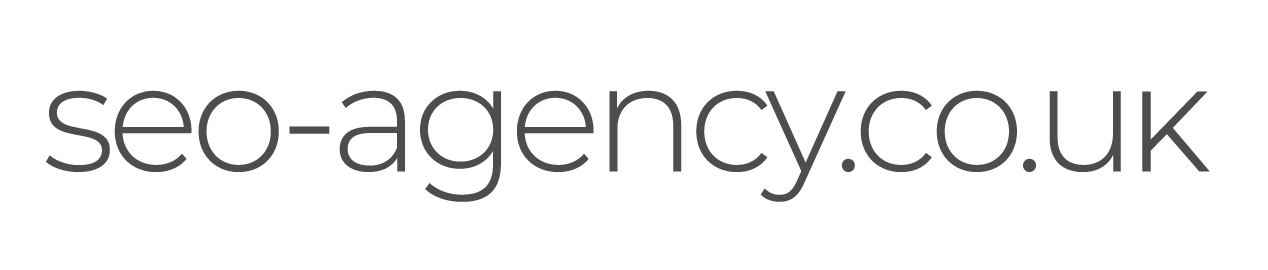
 (
( (
( Like us on Facebook
Like us on Facebook
 Follow us on Twitter
Follow us on Twitter
 Connect on LinkedIn
Connect on LinkedIn