Did you know that broken links on your website could be hurting your rankings? I’m not talking about bad links pointing towards your website, but links on your website that lead to URLs that return 404, 410 and other frustrating errors for users.
While Google’s official position is that a small number of broken links won’t hurt your SEO, numerous case studies show that removing 404’d links from your website improves its organic search visibility.
It’s also important to make sure your website doesn’t have any broken internal links, as there’s a good chance they’re preventing your users from accessing the information they’re searching for on your website, potentially costing you traffic and revenue.
Luckily, finding and fixing bad links isn’t as difficult as it might seem. There’s no need to check your site manually, page by page and link by link. Instead, you can complete the whole process automatically using two applications: Xenu Link Sleuth for PC or Integrity for Mac.
First, we’ll explain how to use Xenu Link Sleuth, since it’s by far the most popular link checker. If you’re a Mac user, just scroll down until you see the words “How to use Integrity” to find out how you can check your website for broken links without having to boot into Windows.
How to find broken links using Xenu Link Sleuth
Xenu Link Sleuth is a free application for Windows that allows you to scan your entire website for broken links. Once it’s done, it returns a full report of all broken links, including details such as the specific error code of each link, the page it was found on and other useful information.
SEOs have long used Xenu as a tool for finding broken links on other people’s websites, then reaching out via email to perform broken link building. In fact, there’s even a short section in Moz’s Broken Link Building Bible dedicated to using Xenu to find broken links.
Using Xenu is simple. First, download the free application from its official, albeit dated website. If you have a 64-bit processor and need to scan a very large website with hundreds of thousands of links, you can download an experimental 64 bit version that tolerates larger file sizes.
Once you’ve installed Xenu, enter your website’s details into the New Project form, select a level of depth your processor is comfortable with (3 to 4 is fine for a small business website, whereas you’ll want to scan to a depth of 10+ for a large website) and let the scanner run.
In the example below, I’ve entered our domain into the URL field to scan, and also marked it as an internal domain, so Xenu knows which URLs to tag as internal and which to mark as external links.
Note: If your website uses WordPress and you’re currently logged in, make sure you tell Xenu to ignore cookies. Otherwise, it could end up finding your WordPress login page and scanning the entire administrative dashboard, including “delete” links, which isn’t a pretty sight.
Xenu will work its way through your website, scanning every link it finds, including external links to other domains. Once it’s finished scanning, you’ll receive a report documenting every link on your website, along with their status and any error codes returned during the scan.
It’s worth double checking the links to make sure they’re actually broken, as Xenu sometimes marks URLs that time out as broken due to connection issues.
From here, fixing your links is simple. Just navigate to the URL Xenu reported as containing the broken link and redirect the link to a more relevant, up-to-date URL. If there content you linked to isn’t available anywhere else, you can delete the link entirely.
Simple, right? With the right number of connections (10 to 25 is more than enough for the vast majority of small business websites), Xenu will locate and document all of your website’s broken links in just a few minutes.
How to use Integrity to find broken links
Integrity is a free application for Mac that lets you scan your website for broken links. It’s much the same as Xenu, although some users report it isn’t quite as reliable for larger websites with hundreds of thousands of pages.
If you’re scanning a large website for broken links and need some additional power, you can use Screaming Frog — a paid tool for Mac that’s very similar to Integrity.
Using Integrity is simple. Start by downloading the free app from the Mac App Store or its official website. Once you’ve installed Integrity, enter your website’s root domain into the URL bar, set a reasonable timeout (30 seconds is usually enough) and choose the right amount of threads.
If you’re on a fast connection and have plenty of processing power, you can increase the thread count for a faster scan. Note that using extra threads can result in more timeouts if you’re using a slow connection or scanning a website hosted on a slow server.
In the example below, I’ve entered our own URL and opted to ignore trailing slashes. I’ve also deselected the “Treat subdomains as internal” option, as our blog isn’t hosted on a subdomain.
The scan ended up returning more than 20 errors, most of which were timeouts. Once the good URLs were scrubbed from the list, there were five real 404 errors reported, three of which were pointing to external domains and two of which were internal.
The easiest way to quickly check real broken links in Integrity is to open the “By status” tab and sort the results that returned 404 errors:
Since Integrity shows you all occurrences of broken links, it’s easy to find the appropriate page and update the link to point to a relevant or working URL. Alternatively, you can just use a 301 redirect to fix all instances of a bad link, saving time compared to fixing lots of links manually.
Does your website have broken links?
Broken links are an annoyance for your website’s visitors and a potential threat to its organic search engine rankings. Tools like Xenu and Integrity make it easy to find and fix broken links that affect your website’s SEO and prevent users from finding what they’re looking for.
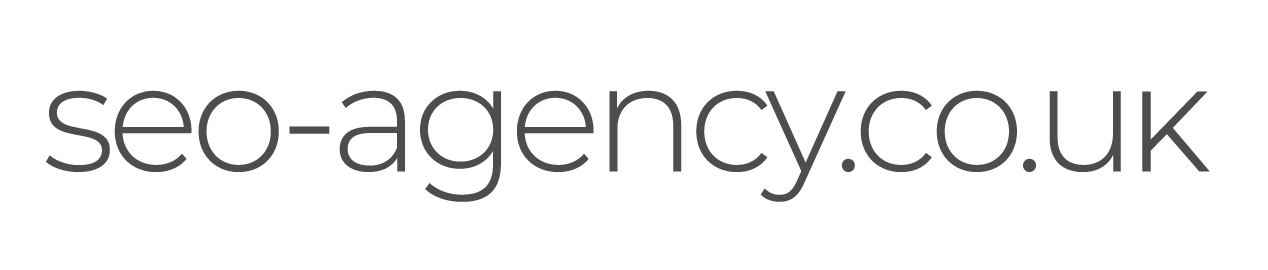




 (
( (
(
 Like us on Facebook
Like us on Facebook
 Follow us on Twitter
Follow us on Twitter
 Connect on LinkedIn
Connect on LinkedIn